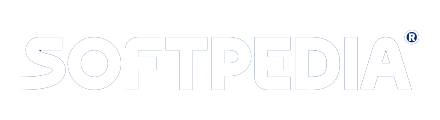Step 1 : First Impression of EDB Recovery Software
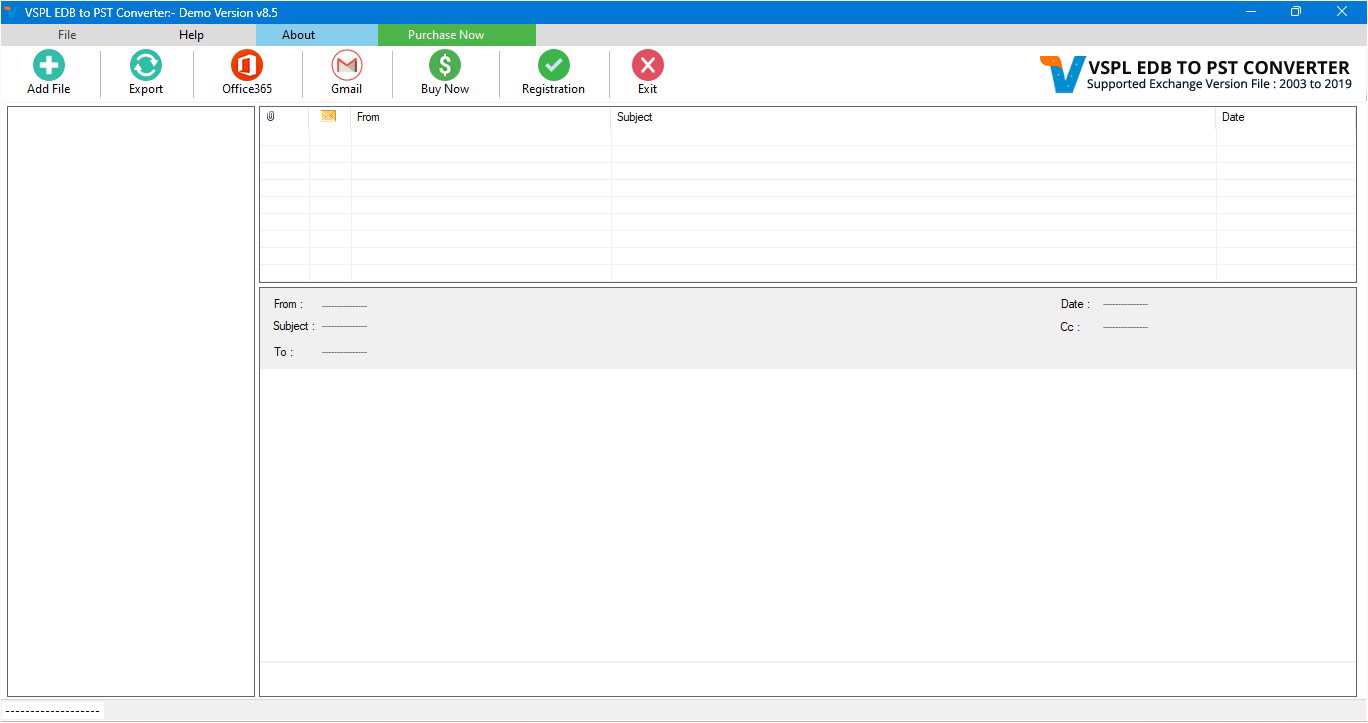
This is first impression of Vartika Exchange Recovery Software which helps to convert Exchange Mailbox to Outlook PST file and others formats
Step 2 : Select Exchange EDB file
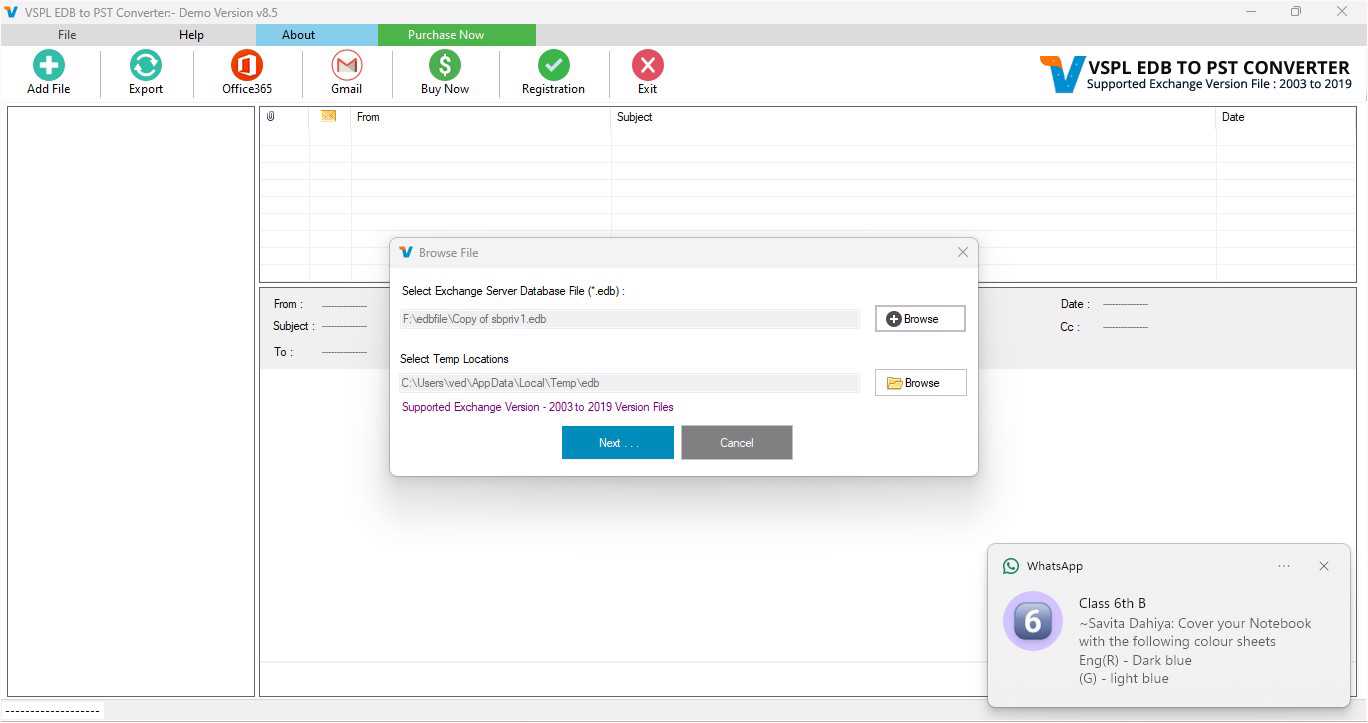
Here Vartika Exchange Recovery Software provide many option to select Exchange Mailbox EDB file supported Exchange versions 2003, 2007, 2010, 2013 and 2016
Step 3 : Scanning Exchange EDB file
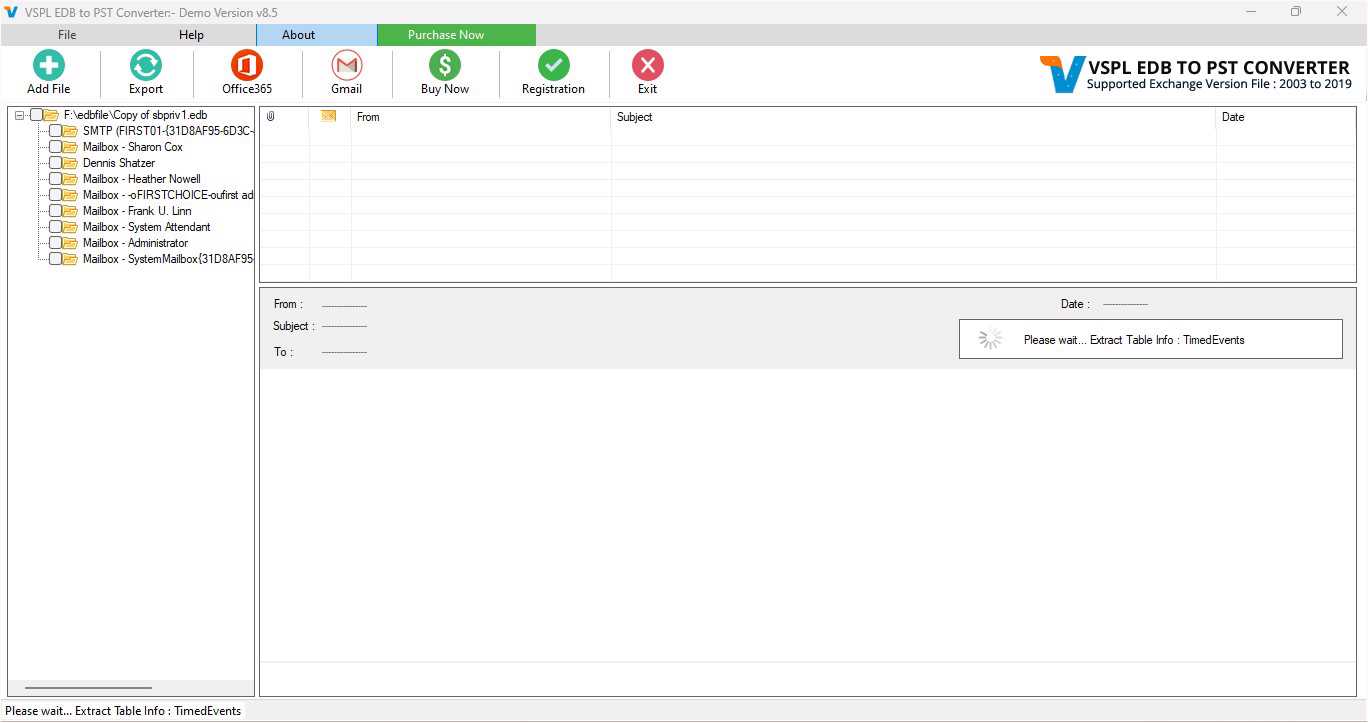
Click Next Button to Start Scanning of Exchange Mailbox EDB file using Vartika Exchange Recovery Software.
Step 4 : Rebuild Exchange Mailbox Folder
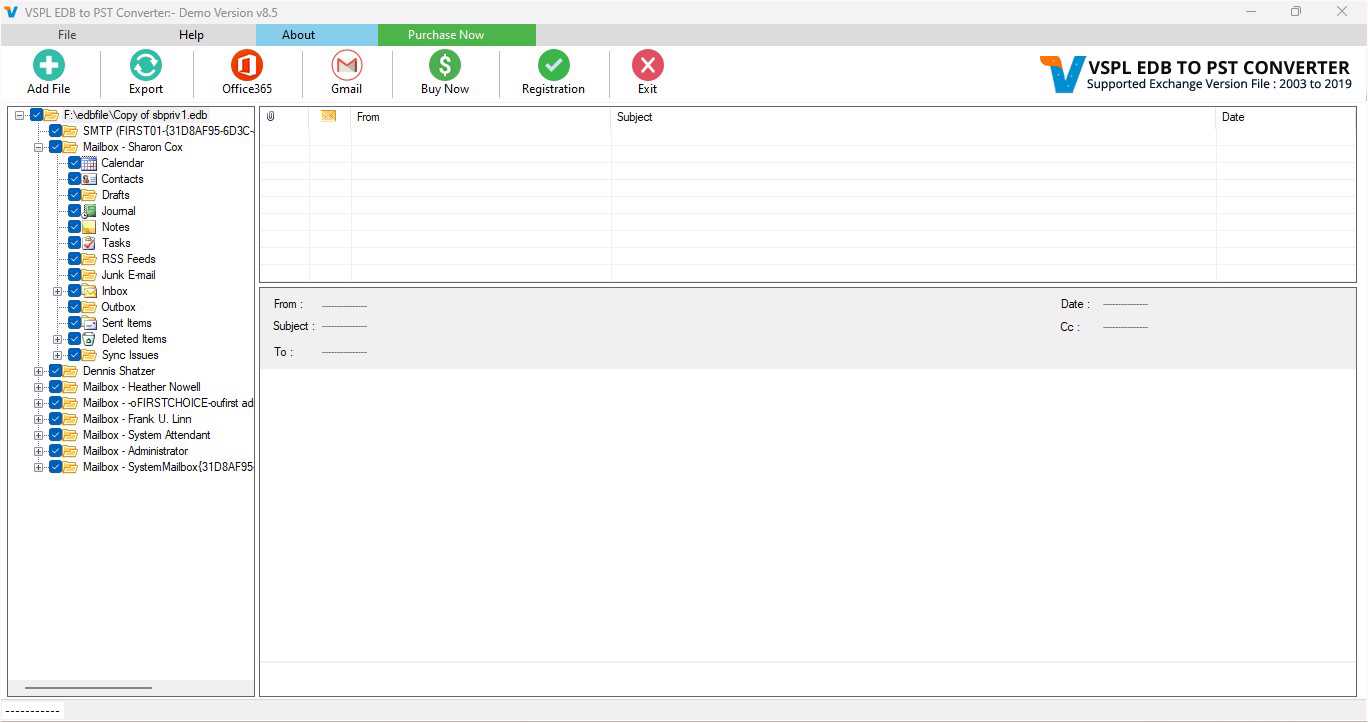
After Scanning process completed Exchange Recovery Software build Mailbox folder tree structure.
Step 5 : Extract Message Informations
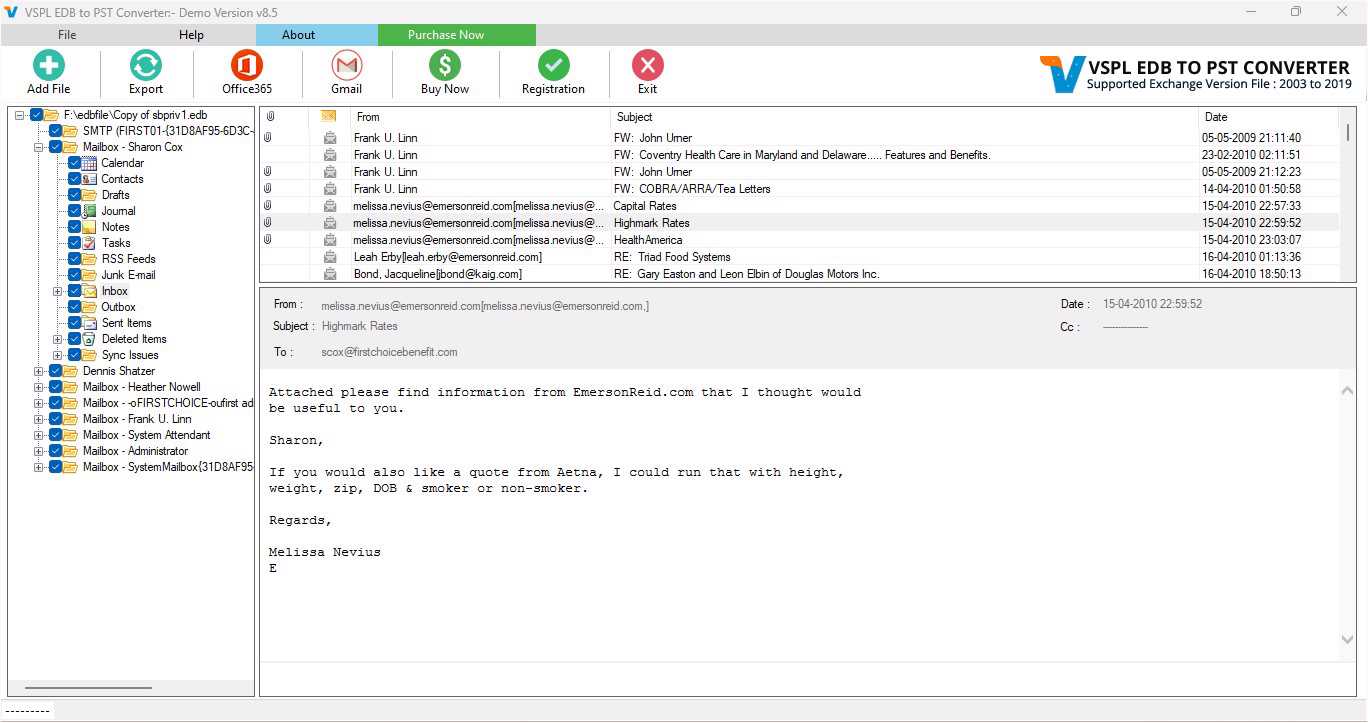
After click Mailbox folder items, Vartika Exchange Recovery Software extract folder message information from Exchange database file.
Step 6 : Showing Mailbox Message List
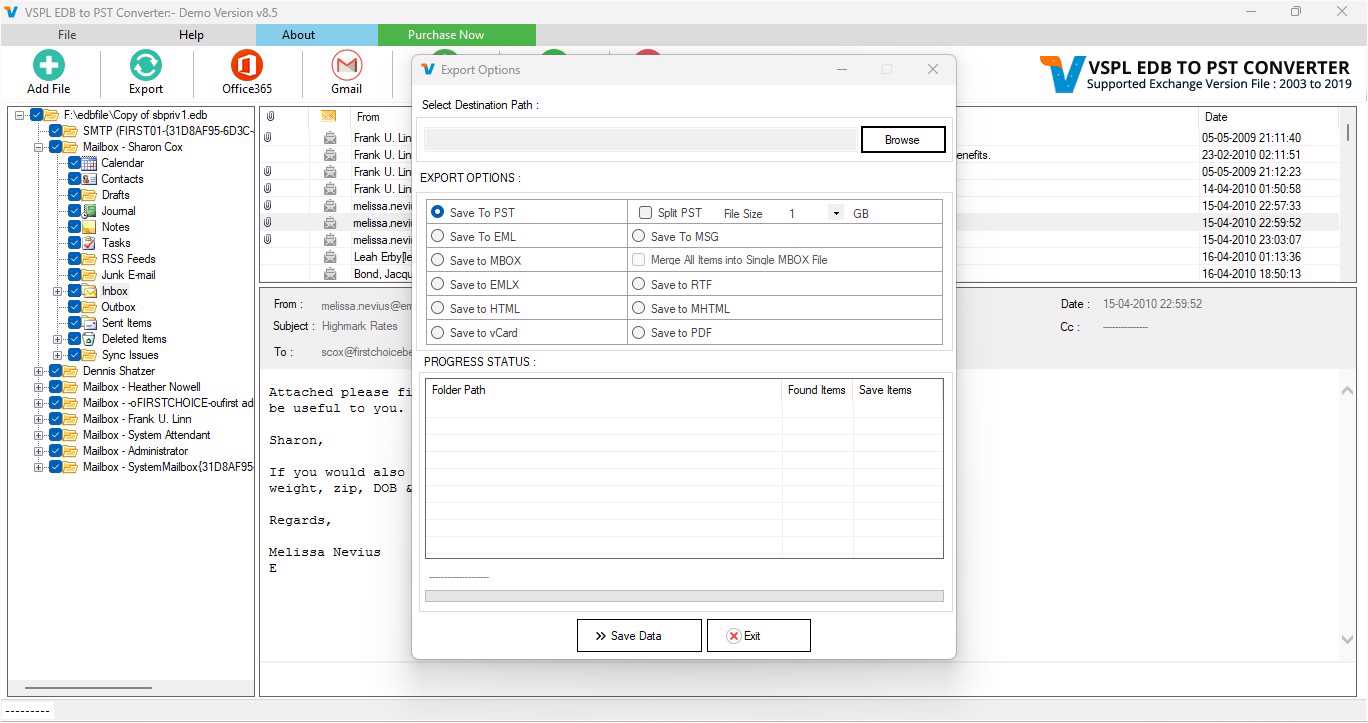
After Scanning Folder Information Vartika Exchange Recovery Software populate Message List
Step 7 : Migrate EDB to PST : Preview of Message Informations

Here Showing Preview of Message as Body information, Attachment information etc.
Step 8: Export Mailbox Into PST/EML/MSG and HTML
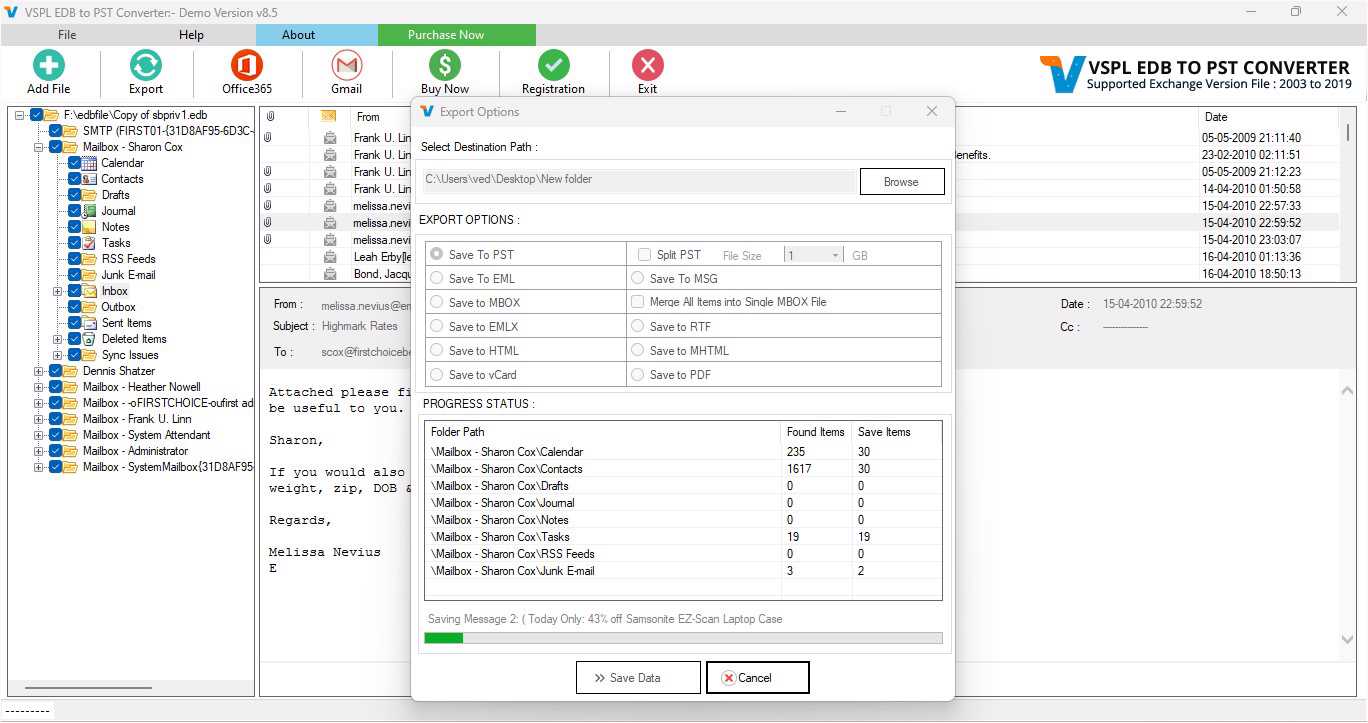
Here Provide Options for Exporting Exchange Mailbox items into Outlook PST file, EML, MSG and HTML format without installation of MS Outlook on your machine.
Step 9 : Convert EDB to PST File Process
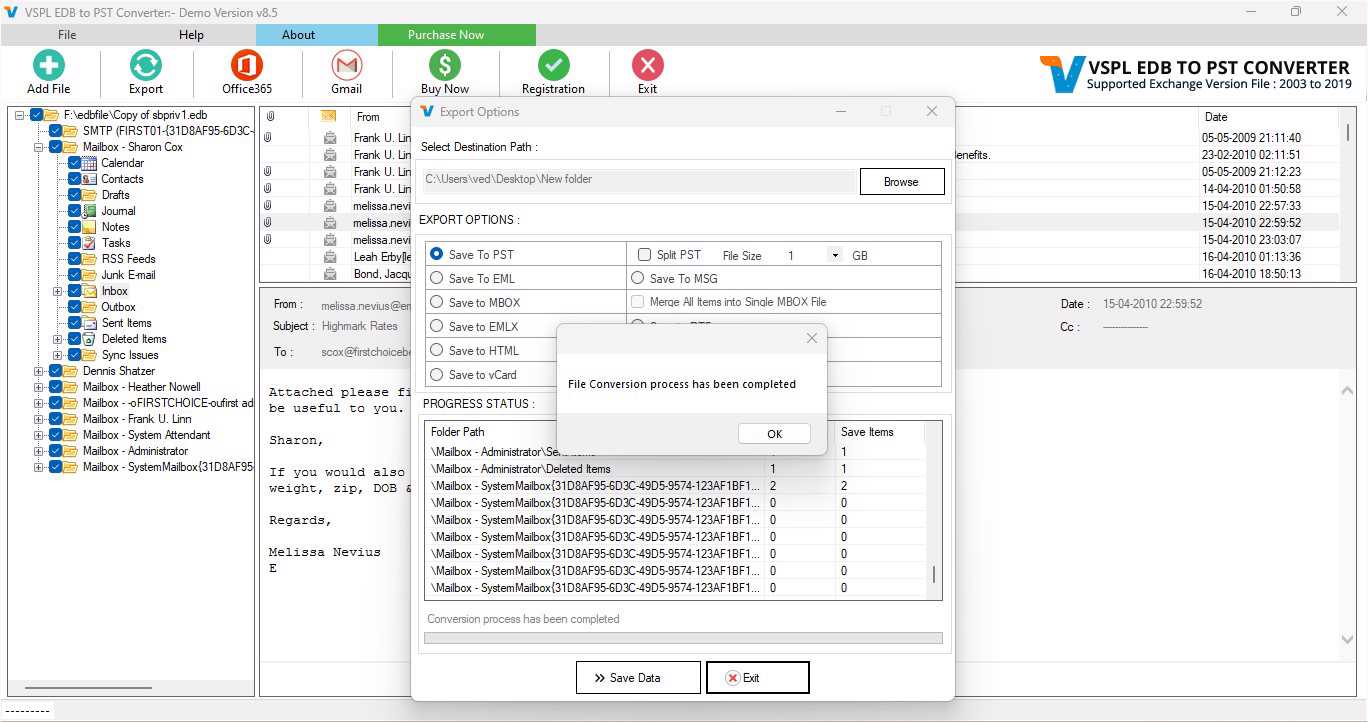
Here showing Mailbox conversion process of PST file, EML, MSG and HTML format.
Step 10 : Importing Mailbox into Office 365 Account
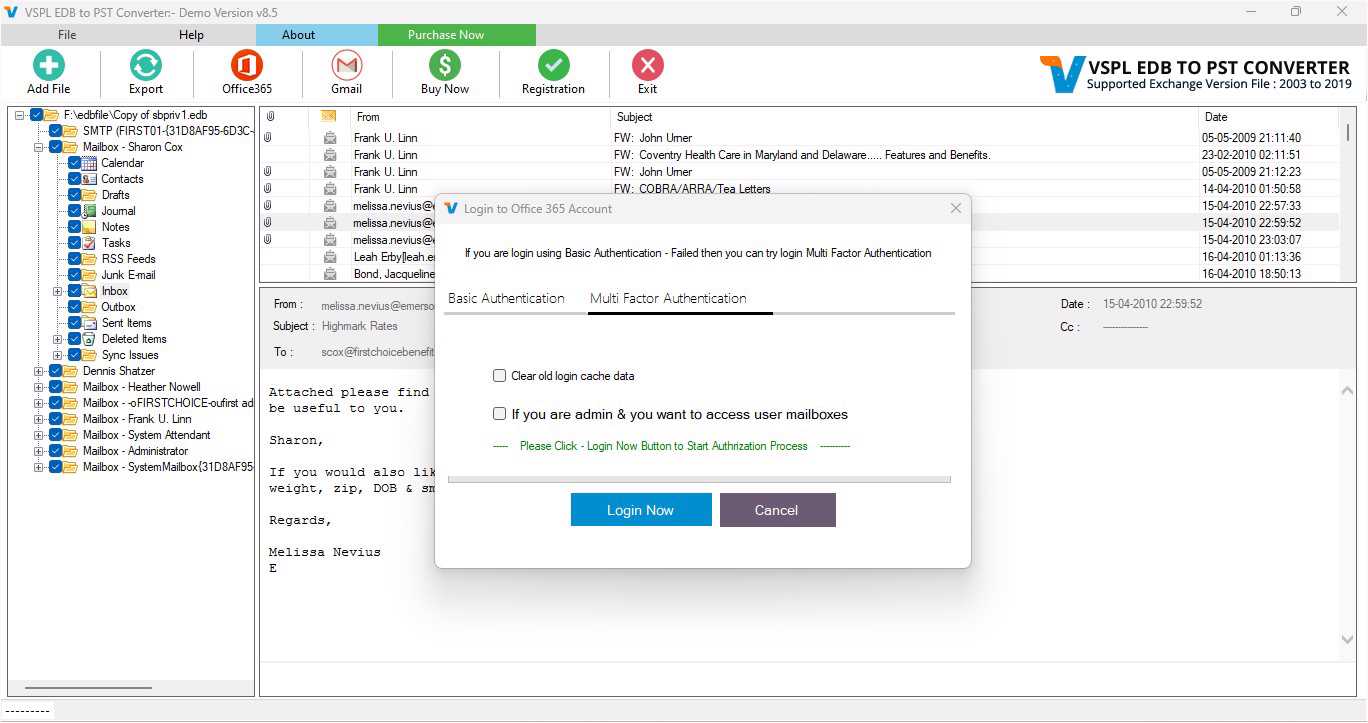
You can migrate Recover Mailboxes into Office365 Account.
Step 11 : EDB Recovery Software Connecting to Office 365 Account
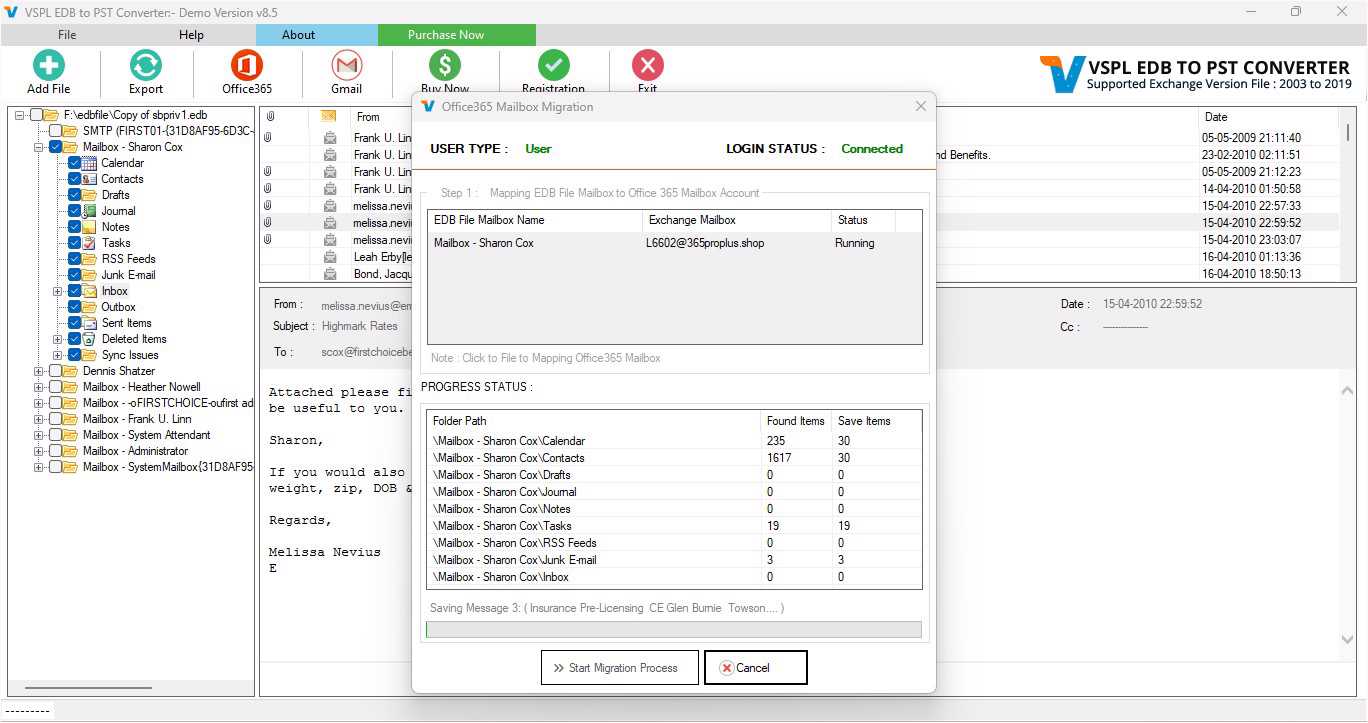
Here display How to connect to office 365 account.
Step 12 : Process to Import EDB into Office 365 Account
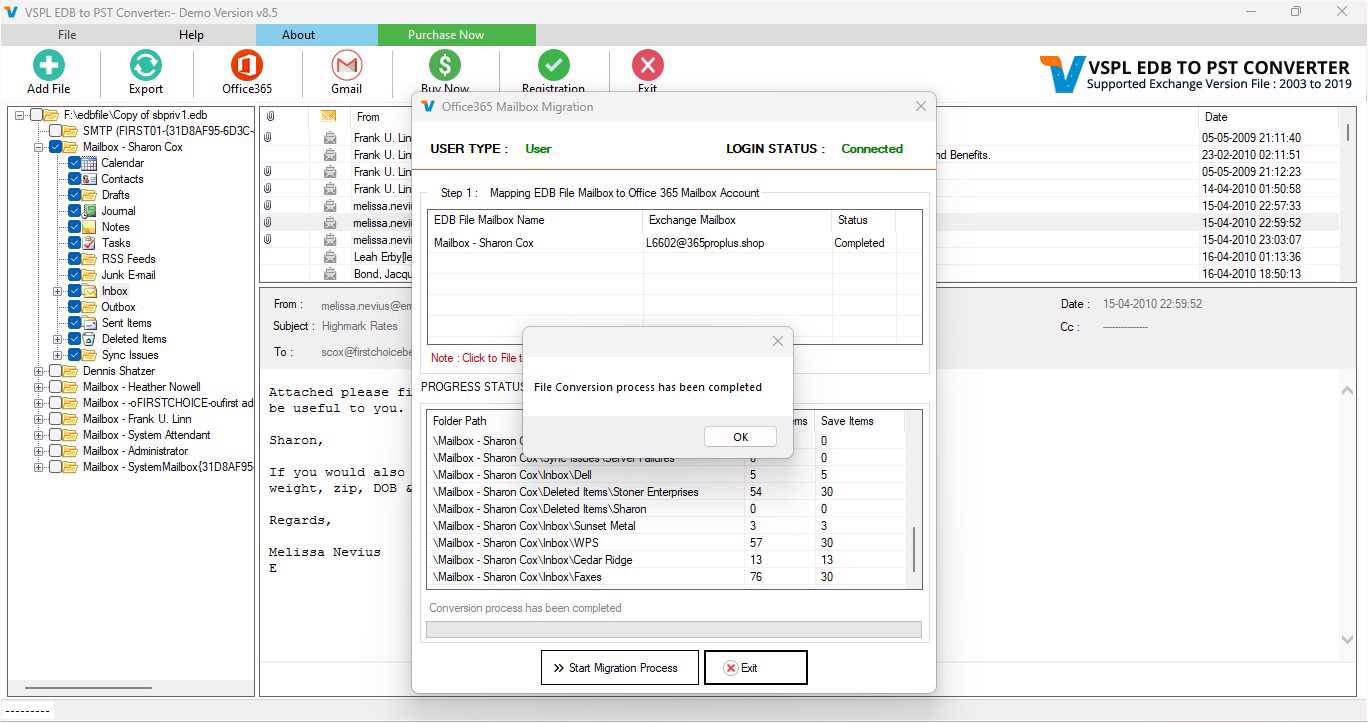
After connected Office 365 account, automatically EDB Email Recovery Software start importing mailbox into Office 365 account.
Step 13 : Importing into Live Exchange Mailbox
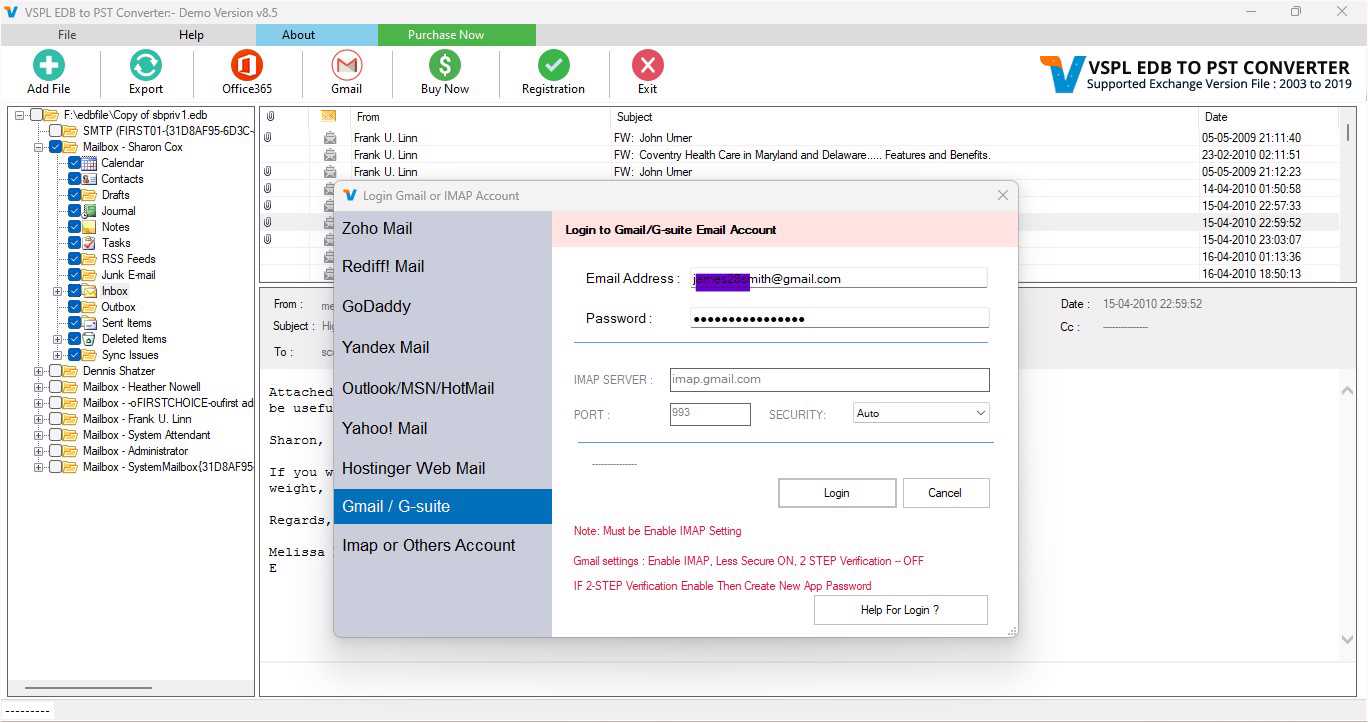
After connected Live Exchange Mailbox Account, automatically Exchange Data Recovery Software start importing mailbox into Live Exchange Server.
Step 14 : Activate Software
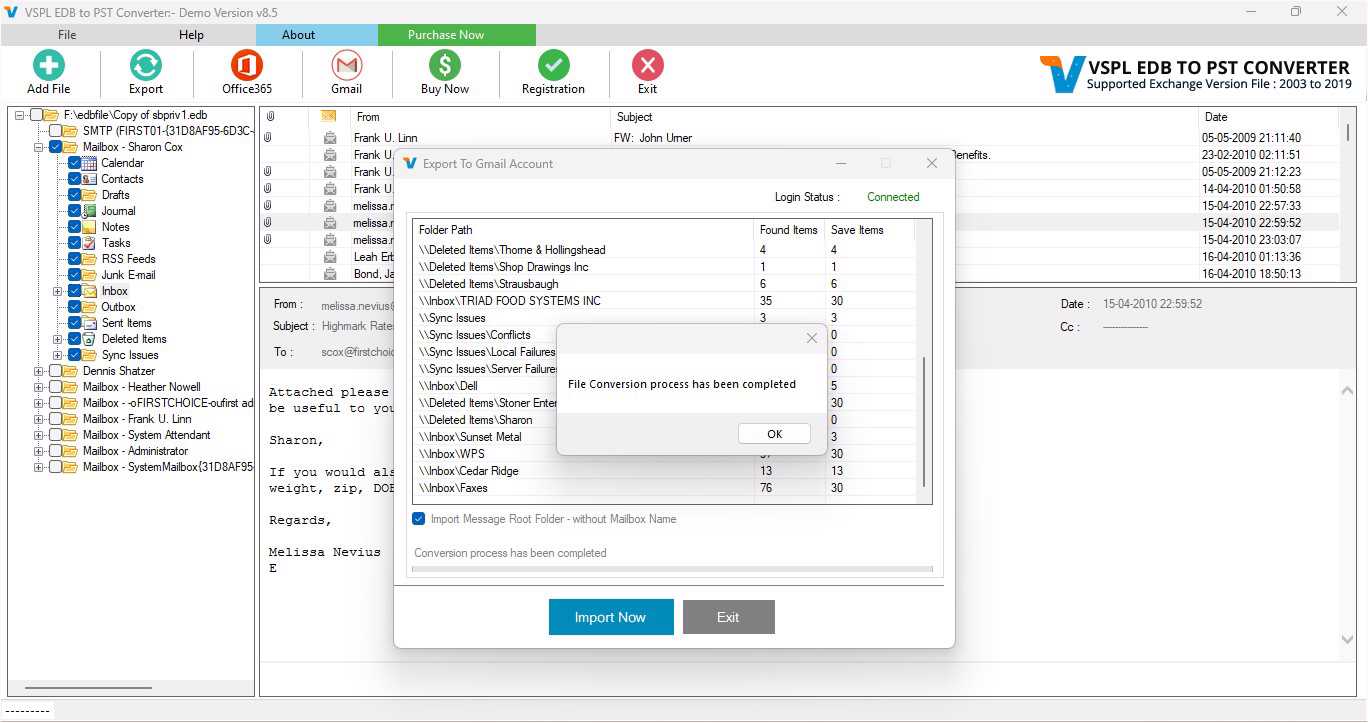
Vartika EDB Recovery Software Provide Options for Exporting Exchange Mailbox items into Outlook PST file, EML, MSG and HTML format without installation of MS Outlook on your machine.